NVIDIA GeForce 2 GTS FSAA Update (Detonator 5.30 Drivers)
by Anand Lal Shimpi on July 7, 2000 12:00 PM EST- Posted in
- GPUs
FSAA in OpenGL
Unlike the Detonator driver's Direct3D FSAA support, enabling FSAA in OpenGL isn't done via a slider. Instead there is first a box that must be checked in the control panel as can be seen in the screen shot below:
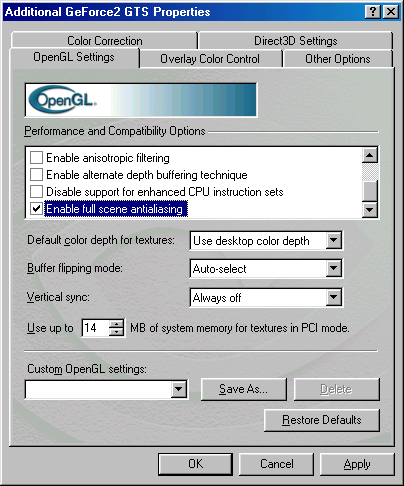
After enabling FSAA the default mode should be the 1.5 screen resolution (lowest quality)" setting we described in the previous page. In order to switch between the three settings you're going to have to do a bit of registry editing. Let's take a look at what key you need to modify.
First you have to run Window's registry editor (regedit) and perform the following steps:
1. Open the key, [HKEY_LOCAL_MACHINE\System\CurrentControlSet\Services\Class\Display\0000\NVIDIA\OpenGL]
by navigating down to it in the left hand pane*.
2. Locate the 'FSAAQuality' value in the right hand pane
3. Double click on the 'FSAAQuality' value to change it.
*Note: The '0000' part of
the key may be 0001, 0002, 0003 etc... depending on which device your video
card is. Generally the highest number present will correspond to the video card
you currently have installed in your system.
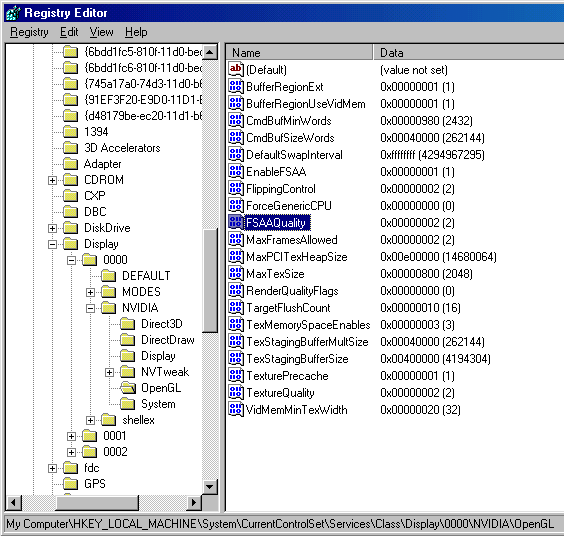
Setting the 'FSAAQuality' to 0 corresponds to "1.5 screen resolution (lowest quality)", setting it to 1 corresponds to "2x screen resolution, with LOD’s (MIPMaps) at the native game resolution" and as we mentioned before, setting it to 2 corresponds to "2x screen resolution with MIPMaps at the 2x resolution. (highest quality)."










0 Comments
View All Comments