Apple’s 45nm Refresh: New MacBook & MacBook Pro
by Anand Lal Shimpi on February 29, 2008 12:00 AM EST- Posted in
- Mac
Much Ado about L2
When Apple announced its Penryn upgrade clock speeds went up but in some cases L2 cache sizes went down. If you exclusively follow Apple hardware releases then changes in L2 cache size may be difficult to quantify in terms of performance impact, luckily we tend to be a little obsessed with CPUs at AnandTech so we can help clarify and, later, quantify.
Clock-for-clock, Penryn is between 0 - 10% faster than Merom across a variety of applications. On average Penryn is closer to 2 - 3% faster than Merom, at the same clock speed and that’s with a larger L2 cache. With the Penryn update, Apple bumped the clock speeds of all of its notebooks but in some cases reduced L2 cache size.
Intel offers two mobile Penryn cores: one with a 3MB L2 and one with a 6MB L2. Today’s applications, at least on the PC side, tend to fit very well within Merom’s 4MB L2 cache so you shouldn’t expect a significant performance increase, if any at all, from the larger L2 cache.
Back when Intel offered Core 2 CPUs with a 2MB L2 cache, we generally saw an 4 - 10% difference between them and the 4MB parts, averaging closer to 4%. Assuming performance scales linearly with cache size, the 3MB L2 chips should be marginally slower than the 4MB counterparts they replace. However, Apple didn’t just reduce L2 cache size, it also increased CPU clock speed at the same time. At the low end of the spectrum with the MacBook, the base configuration went from 2.0GHz to 2.1GHz, an increase of 5%. The 2.2GHz MacBook is now a 2.4GHz MacBook, an increase of 9%.
The MacBook Pro's base configuration also went from 2.2GHz to 2.4GHz (9% increase in CPU speed). By and large the increase in CPU clock speed should be able to erase any loss in performance from the smaller L2 cache, so we’d expect that at the same price point, the new MacBook and MacBook Pro CPUs won’t be any faster, but not any slower either.
Keyboard Updates
With the MacBook Air Apple introduced a revised keyboard with different function key mappings across the top. Historically, F9, F10 and F11 have been the Exposé keys; F9 Exposé-d across all windows, F10 did it to all windows in a single application and F11 moved all windows away revealing your desktop. OS X 10.4, Tiger, introduced the Dashboard, a great innovation that helped reduce window clutter by allowing for a separate desktop overlay with useful widgets. Apple mapped Dashboard to the F12 key.
The problem with using function keys on a notebook is that they are generally double-mapped. Hold down the fn key and they perform one task, otherwise they perform another.
It used to be that if you wanted access to the brightness, backlight and audio control buttons on the keyboard you had to disable the function-lock. Unfortunately if you did this, then you had to hold down the fn key whenever you wanted to access Exposé or the Dashboard. F3 and F4 are now dedicated Exposé and Dashboard keys, the point being that you can get the best of both worlds.
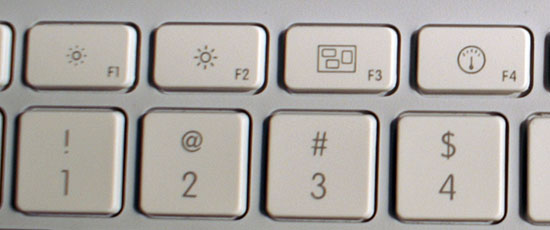
F3 is the Exposé key and F4 is the Dashboard key

Same on the MacBook Pro keyboard
Without fn-lock enabled, you can now use all of the keyboard hotkeys while also being able to Exposé all windows and view your Dashboard. Unfortunately the world isn’t perfect and I still like to be able to Exposé only a single application’s windows or just reveal my desktop, both of which still require the use of the fn-key (or enabling fn-lock). Unfortunately Apple has run out of fn keys at the top of the keyboard so it’s impossible to add these two additional Exposé functions without reducing functionality elsewhere.
I’m not sure what the solution to my problem is, but that’s for Apple to figure out, at best I can just complain about it.










51 Comments
View All Comments
Anand Lal Shimpi - Friday, February 29, 2008 - link
You are correct, the base MacBook only has limited support for gestures on the trackpad. I've updated the article to reflect the correct information :)Take care,
Anand