Installation and Setup
It should come as little surprise that installing this computer is extremely simple. I don't know if my mother could do it, but just about anyone else in the family would have no difficulty. You unpack the box, plug in the keyboard, mouse, LAN and power connectors, connect a display, and power up the system. At that point, you'll be prompted for the Windows product key. A quick reboot, go through the activation wizard, and you're done. The total time required to unpack the system and get it up and running is less than 30 minutes, and most of that is spent arranging the parts on the desk.
One of the nice things about this system is that, unlike many home computer systems from large OEMs, you don't get a ton of useless preinstalled software. (Businesses usually don't like that stuff, and they often have their own set of programs that they use.) HP includes some diagnostics utilities, some documentation, and drivers for all the installed hardware. You might find one or two pieces of software that you want to uninstall, but thankfully, there's no spyware or other junk software. While it costs extra, one piece of software that most companies will want to get is Microsoft Office 2003. You can get the Basic, Small Business or Professional editions for $99, $219 or $299, respectively. That's slightly less than what most places charge for the OEM versions.
Being computer geeks, we naturally had to "pop the hood". The left side of the case is secured by a single thumbscrew, and after loosening that, it slides off. It can take a bit of effort at times, but it isn't too difficult, and the panel can be secured by a lock if desired. The internal layout of the system is clean, and there are several areas that provide for future upgrades. Available expansion options include one PCIe X16, one PCIe X1 slot, and two PCI slots; there are one free 5.25" and two 3.5" external bays - unless you choose to get a floppy drive - and there is also room for a second internal hard drive.
Most of the case features are very easy to work with. Three plastic tabs secure the front bezel, and pressing them in allows you to pull that off. That exposes all of the drive bays. The drive bays have a quick release mechanism located on the left side of the case, and the DVD and hard drive come preinstalled with bolts that serve as rails of sorts. If you need to remove a drive, lift the plastic tab, slide the drive out, and in the process, disconnect the cables from the rear of the drive. Reverse the process to install a new drive. It's extremely simple to do, and you could swap a drive in less than five minutes.
The power supply is a 250W model, which is on the low end of the spectrum. However, a conservatively rated 250W power supply may actually be equal to an aggressively rated 400W PSU. We didn't encounter any problems when we loaded up the system with a high-end graphics card and a couple of TV tuners, and of course, the onsite warranty means that you're covered if problems do develop.
The expansion slots are one of the few areas that require an actual tool: either a flathead screwdriver or a Torx bit. A single screw secures a plate that locks the four expansion slot brackets in place. After removing the screw, you slide out the plate and then you can access the expansion slots. Overall, the system is clearly designed for businesses: easy to open, maintain, and repair. A small IT staff could easily support several hundred of these systems, which is exactly what most corporations do.
It should come as little surprise that installing this computer is extremely simple. I don't know if my mother could do it, but just about anyone else in the family would have no difficulty. You unpack the box, plug in the keyboard, mouse, LAN and power connectors, connect a display, and power up the system. At that point, you'll be prompted for the Windows product key. A quick reboot, go through the activation wizard, and you're done. The total time required to unpack the system and get it up and running is less than 30 minutes, and most of that is spent arranging the parts on the desk.
 |
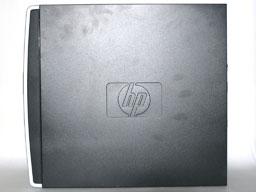 |
| Click on images to enlarge. | |
One of the nice things about this system is that, unlike many home computer systems from large OEMs, you don't get a ton of useless preinstalled software. (Businesses usually don't like that stuff, and they often have their own set of programs that they use.) HP includes some diagnostics utilities, some documentation, and drivers for all the installed hardware. You might find one or two pieces of software that you want to uninstall, but thankfully, there's no spyware or other junk software. While it costs extra, one piece of software that most companies will want to get is Microsoft Office 2003. You can get the Basic, Small Business or Professional editions for $99, $219 or $299, respectively. That's slightly less than what most places charge for the OEM versions.
 |
 |
| Click on images to enlarge. | |
Being computer geeks, we naturally had to "pop the hood". The left side of the case is secured by a single thumbscrew, and after loosening that, it slides off. It can take a bit of effort at times, but it isn't too difficult, and the panel can be secured by a lock if desired. The internal layout of the system is clean, and there are several areas that provide for future upgrades. Available expansion options include one PCIe X16, one PCIe X1 slot, and two PCI slots; there are one free 5.25" and two 3.5" external bays - unless you choose to get a floppy drive - and there is also room for a second internal hard drive.
Most of the case features are very easy to work with. Three plastic tabs secure the front bezel, and pressing them in allows you to pull that off. That exposes all of the drive bays. The drive bays have a quick release mechanism located on the left side of the case, and the DVD and hard drive come preinstalled with bolts that serve as rails of sorts. If you need to remove a drive, lift the plastic tab, slide the drive out, and in the process, disconnect the cables from the rear of the drive. Reverse the process to install a new drive. It's extremely simple to do, and you could swap a drive in less than five minutes.
 |
 |
| Click on images to enlarge. | |
The power supply is a 250W model, which is on the low end of the spectrum. However, a conservatively rated 250W power supply may actually be equal to an aggressively rated 400W PSU. We didn't encounter any problems when we loaded up the system with a high-end graphics card and a couple of TV tuners, and of course, the onsite warranty means that you're covered if problems do develop.
The expansion slots are one of the few areas that require an actual tool: either a flathead screwdriver or a Torx bit. A single screw secures a plate that locks the four expansion slot brackets in place. After removing the screw, you slide out the plate and then you can access the expansion slots. Overall, the system is clearly designed for businesses: easy to open, maintain, and repair. A small IT staff could easily support several hundred of these systems, which is exactly what most corporations do.











48 Comments
View All Comments
JarredWalton - Monday, December 19, 2005 - link
I understand, though I would never want to actually reach the point where I was running a PSU at maximum output power. I personally like to think of the input power as a buffer: if your input Watts exceed the rating of a PSU, you're treading on dangerous ground (IMO).Cygni - Thursday, December 15, 2005 - link
Im loving the variety of reviews coming out of anandtech recently. When there isnt much new stuff coming out (like right now), its great to have something from a totally different angle to read and chew on, like this review. The addition of the add on graphics board and 6150 comparison system was a great touch, and really helped me think about my needs for my next box.All in all, some may not enjoy this article because it isnt a 500 card 7800GTX reference design roundup (which nobody reading can afford anyway), but i certainly think it was a good touch... if for nothing else than "Hey, lets look how an upper-mid level system from a builder performs versus a homebuilt" or "Lets look at true integrated graphics performance."
Sunrise089 - Thursday, December 15, 2005 - link
...but this article has given me more info about graphics performance than many recent video card write-ups here. You actually tested at a variety of setttings and on hardware that didn't incllde an FX-57. I know the cards may be CPU limited, but so what. I now know that I can build someone an office computer and tell them that if they add a $100 6600 they can play some pretty nice games at 60+ FPS at decent quality, something the FX-57 with all settings on 'high' articles wouldn't tell me. Please keep this trend up, and feel free to work in the other direction as well - higher levels of AA and AF and Image Quality tests.Sunrise089 - Thursday, December 15, 2005 - link
Jarred - You and Anand continue to be my favorite writers here at AT. I really like the intro to this article, especially the background you provide. By letting us know your out-of-AT existance it makes it easier to understand why you are reviewing this particular part and how it is not an example of AT "selling out". I think this is a great example of how the internet era allows a much closer relationship between the content providers (you editors and writers) and the users (us) that can help us identify with your perspective on hardware. I strongly support this type of intro for the other writers here - let us know who you are and what you do, so we can view your opinions in the framework of your actual life.JarredWalton - Thursday, December 15, 2005 - link
Thanks, Sunrise! :)I do my best to keep the readers happy. The extra benchmarks on this are really somewhat extraneous to the actual review, but I hope a lot of people found the numbers useful.
kilkennycat - Thursday, December 15, 2005 - link
Jarred, I suggest correcting the last paragraph ASAP.Why AMD decided in their (er) wisdom to use the same base number for the 2 different parts beats me.
JarredWalton - Thursday, December 15, 2005 - link
I have a direct from an HP representative that the linked SKU is in fact an X2 3800+. Here is a direct quote from the e-mail I received:"We actually have an X2 3800+ Smart Buy, sku # pz635ua#aba....it might be
listed incorrectly as a 3800+, but it's an X2. I'm in the process of
getting that fixed."
Obviously, that needs to be corrected, but for now I'll trust the management of the small-business division. :-)
Furen - Thursday, December 15, 2005 - link
AMD did not want to release an X2 3800+, if you remember. People bitched and moaned about the X2s being expensive so the 3800+ was released.Paratus - Wednesday, December 14, 2005 - link
We've got HPs at work and I'm generally happy with it for a work computer. The LCDs are fine the chip was a P43.2 which was a nice step up from a 2.2 P4. Only main issues was the lack of dual channel ram (512mb only)phaxmohdem - Wednesday, December 14, 2005 - link
Yeah, unfortunatly for some reason, corporate buyers seem to think that RAM is the least of their worries when purchasing. Faster CPU's and stuff are nice, but if you don't give it the memory to play with whats the point? A PIII 1GHz machine with 1GB of ram is still hella fast for any standard white-shirt business task.I simply don't understand it, its a relatively inexpensive upgrade but businesses just don't go for it. Whatever, I'm sure they have a good reason.